Hello! I’m excited to explain some general improvements we’ve made to item management. Most of this is in the inventory window, but there are many many other scattered all over the UI. Here’s a very quick rundown of the highlights.
1) Finding and Filtering Items
At the top of every window that shows a list of your items (so, all inventory tabs except currency, banks, guild banks, owned companions , owned mounts, and mount and companion powers) we’ve added a search field and in most cases a filter option as well. The search field currently will search the display name of the item or power.
Some of these filters used to be available as display options but we’ve moved them to be more accessible in this header, and also added some new ones. Setting a search or filter value will apply to every bag in the window so you can quickly find that special sword, no matter where it is.
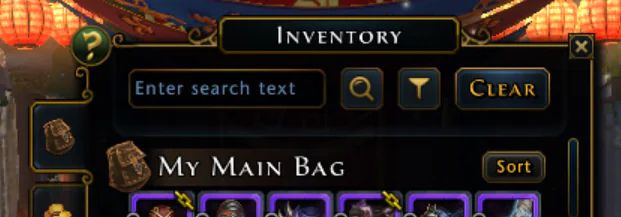
Console has the same functionality. Use the pane button to quickly move to the search pane from anywhere in inventory.

2) Inventory Bag Management
You can do lots more things now with your inventory bags, but some of it does not apply to your Adventurer’s Satchel (main bag) or overflow bag. To save space, I’m going to abbreviate “(except main or overflow)” to “(EMOO)”
You can rearrange your inventory bags (EMOO). The main bag will always be first, and the overflow bag will always be below it. You can reorder all your other bags, leave space between them, whatever you like. On PC you can also drag the bags in the footer display to rearrange them (EMOO).
You can rename any of your inventory bags including the Adventurer’s Satchel (but not the overflow bag, sorry)
You can replace any bag with a larger one, without first emptying the bag you’re replacing (EMOO). The replacing bag does have to be empty.
Any bag can have a type of item that will be “preferred.” A received item will try to go into the first empty slot of the first bag that prefers its type, and failing that, the first empty slot of a bag without preferences. The types are: Companions and Accessories, Consumables, Gear, Mounts and Accessories, Quest Items, Refinement, Unopened Items, and Treasure.
Note that changing a bag’s preferred items won’t rearrange your existing inventory! It will just guide newly received items to a certain place.
You can have multiple bags prefer the same type of item.
It’s now easier to buy a new bag and use it right away, in either an empty bag slot or to replace an existing bag (as long as the new bag is bigger! (EMOO))
Do all this through the new Bag Management window available from the “Inventory Options” button in the inventory footer, for both PC and console.
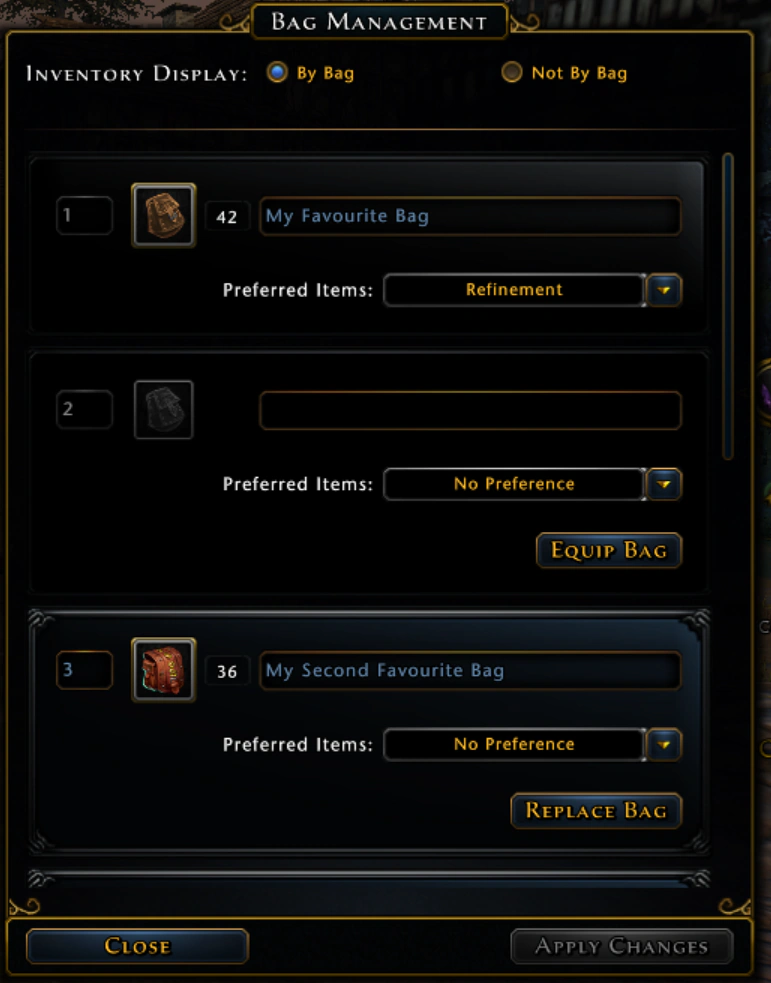
Note that for the “Icon Size” setting for console has also been moved to this window:

3) Moving Multiple Items In Inventory
You can now select multiple items, and move them as a group. When one item is selected use Ctrl+Left click on PC, keep pressing X on Xbox, or Square on PS4, to add items to the group. Once you’re done, dragging or moving any item in the group will move the whole group. You have to move the group to an empty inventory slot, and the group will fill empty inventory slots from that point on, across bags. If there aren’t enough empty slots, the move will fail.
Sorry, because of the different things that can happen when you discard items (confirmations, etc.) you cannot yet discard a group.
4) Potion Tray Context Menu
On console, you can equip potion tray items while the potion tray is focused (you do not have to open your inventory). We have added the same functionality to PC, so that a right-click on a potion tray slot brings up an item picker option showing all items that could go into that slot. You don’t have to open your inventory at all. If the slot is empty, the item will be moved. If the slot is full the items will be swapped.
5) Injury Kit Use From HUD
Using an injury kit was frustrating on PC and only slightly better on console. Now you can left-click on the injury indicator (top left of your HUD, to the left of your buffs) to auto-use an injury kit. Right-click to see all the possible injury kits you have (some cannot be auto-used, but can be used through the right-click). Console has an improvement too; you can use an injury kit now right from your HUD Self options menu instead of having to navigate down to the injury icon.
6) Default Name For Companions
The companion roster could be hard to navigate if you didn’t remember what you named your companion. It was also hard to think of a good name sometimes! When you bind a companion from your inventory, it now has a default name. If inspiration immediately strikes you, you can give it a nickname right then and there. If not, you can just use the default name and give the nickname later, using the companion’s option menu. The first nickname is free! Both the name and the nickname (if any) are now shown your list of companions, and you can sort them by name or nickname. Look for the different font to see which pets have a free nickname still available.

7) Pinned Currency Display
Neverwinter has a lot of currencies! It can be hard to remember which ones you are currently working to accumulate, and how much you have already. We’ve added the ability to pin up to three Special currencies to your HUD, so that you can monitor your progress without having to open your inventory and search the Special Currency list. These pinned currencies will be remembered between sessions. You can also clear all pins using the “Clear Pins” button at the top of the Special Currencies list to just start again.
On PC the pinned currencies appear by default to the left of your power tray, but can be moved in the “Rearrange HUD” screen. On console, pinned currencies appear at the upper right.

8) Equipped Vanity Pets
Seeing your current vanity pet should be much easier. Your summoned vanity pet now has its own display at the top of the Vanity Pet inventory section.

9) Additional Fashion Library slots
You can now use Astral Diamonds to buy more slots, up to an additional 100, in any Appearance Library. This can be done through a button in the footer. The updated limit is now 200 appearance slots per fashion piece.
I’ve probably forgotten other small fixes and improvements that we’ve made in the process of making these main ones. We’re continually working on making the UI and UX of the game better, so please keep telling us what you’d like to see.
Amy Skopik Senior User Experience Designer
https://www.arcgames.com/en/games/neverwinter/news/detail/11527923
